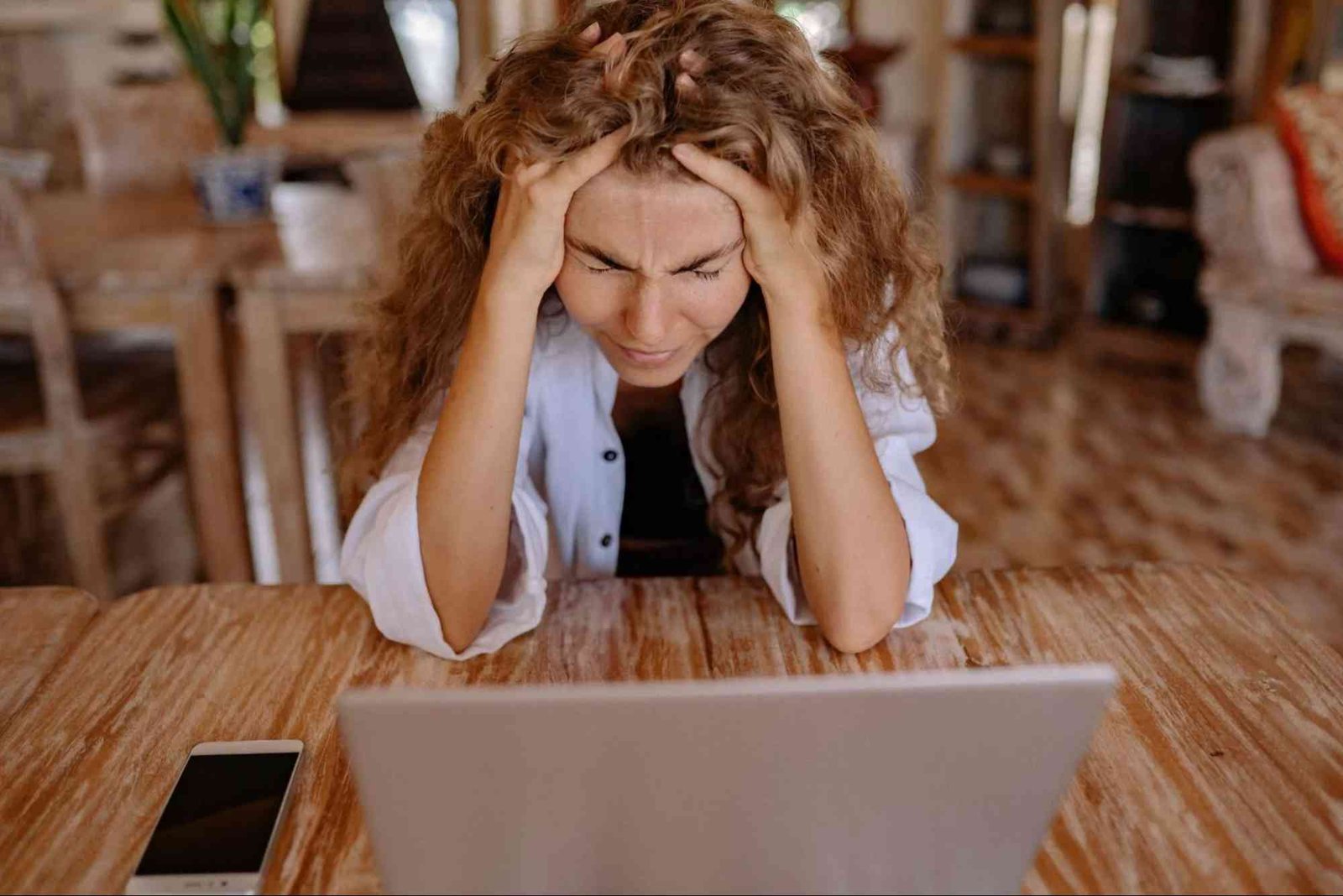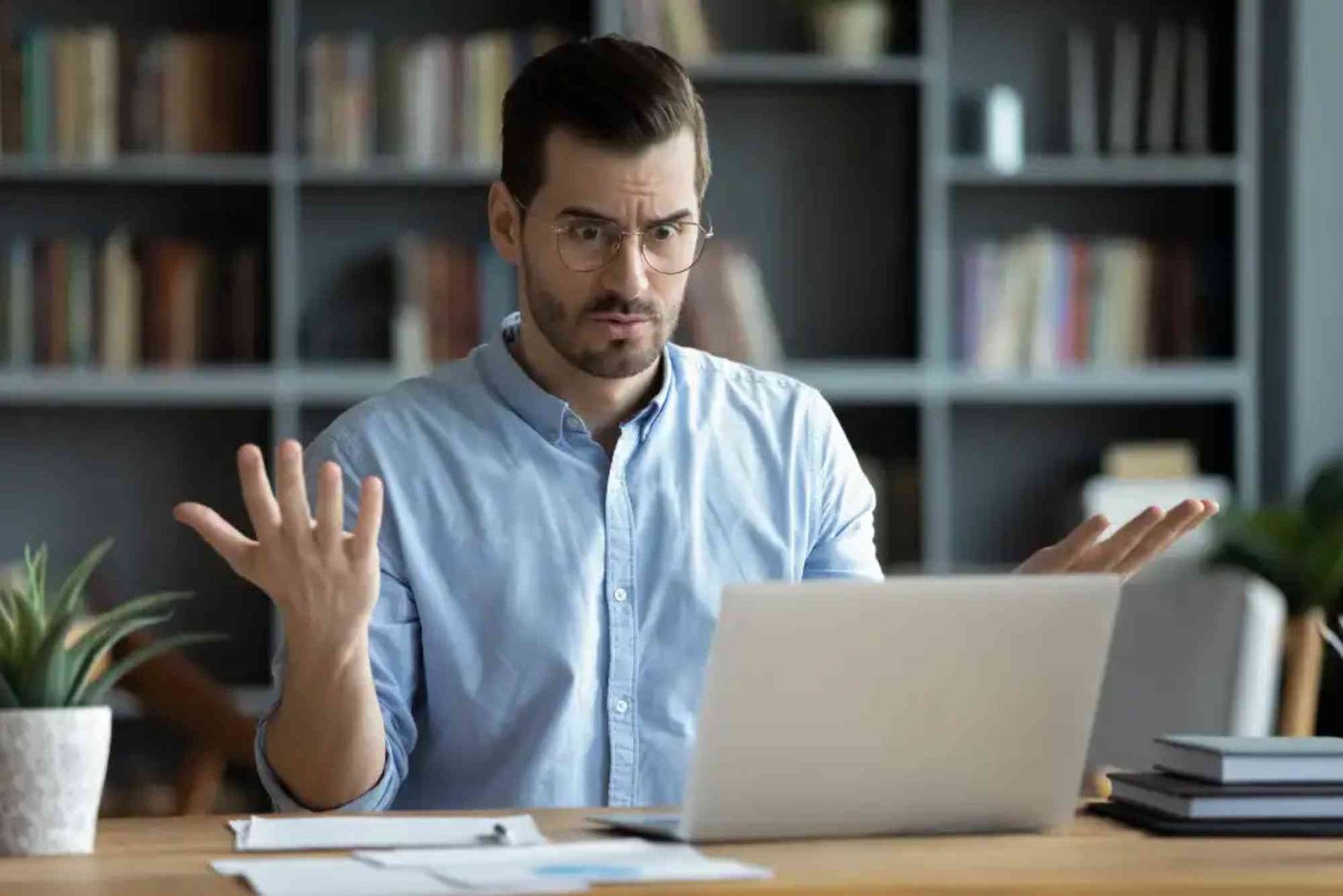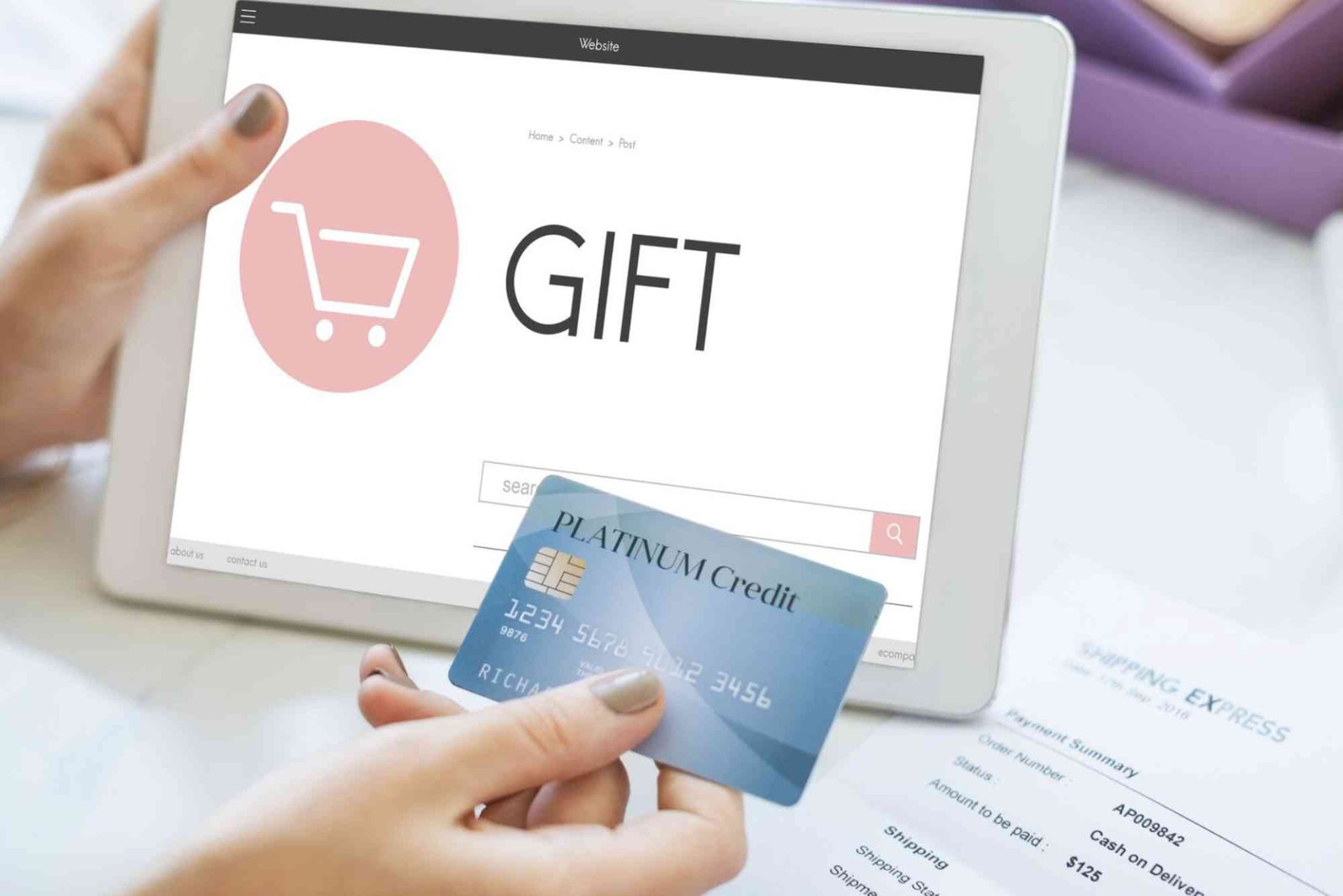Introduction
In today’s digital world, our inboxes are flooded with promotional emails and marketing newsletters. While Gmail’s smart filters do a decent job of separating primary messages from promotional ones, many users still struggle to completely stop advertising emails. Learning how to do this effectively can save you time, keep your inbox clean, and reduce distractions. However, many people make common mistakes that prevent them from successfully managing Gmail ads. In this guide, we’ll explore the Top Mistakes to Avoid When Stop Advertising Emails on Gmail, share practical insights, and help you create a smoother, clutter-free email experience.
Understanding Gmail’s Advertising System
Before diving into the mistakes, it’s important to understand how Gmail handles ads and promotional content. Gmail automatically categorizes emails into tabs — Primary, Social, Promotions, and Updates. Advertising emails usually appear under the “Promotions” tab. However, sometimes they also show up in the “Primary” inbox if they appear relevant to you or come from previously engaged senders.
Gmail uses algorithms that depend on user interactions, such as opening, deleting, or marking emails as spam. Therefore, when you try to stop advertising emails, your actions teach Gmail what to allow or block in the future. If you make certain errors during this process, Gmail might continue to display unwanted ads.
Ignoring the Unsubscribe Option
One of the biggest mistakes users make is ignoring the unsubscribe link. Every legitimate marketing email must include an unsubscribe option under CAN-SPAM laws. Some users assume that marking emails as spam is enough, but Gmail’s filters respond better when you properly unsubscribe from unwanted senders.
When you open an email, look for “Unsubscribe” near the sender’s address or at the bottom of the message. By clicking it, you notify the sender that you no longer wish to receive their emails, which also trains Gmail’s filters.
If you rely only on marking messages as spam without unsubscribing, Gmail might misclassify future legitimate messages as spam. So, always use the unsubscribe feature first whenever possible.
Using the “Report Spam” Option Too Often
Another mistake is overusing the “Report Spam” button. While this option helps remove genuinely harmful or irrelevant messages, using it excessively can confuse Gmail’s filtering system. If you mark too many promotional but legitimate messages as spam, Gmail’s AI may become overly aggressive, sending even wanted emails to the spam folder.
Instead of marking all promotions as spam, unsubscribe from trustworthy senders and only report suspicious or phishing emails. That distinction ensures that your Gmail account remains balanced and secure.
Forgetting to Manage Gmail Categories
Many users forget that Gmail’s “Promotions” tab is designed to handle advertising emails automatically. Disabling or mismanaging this feature can lead to confusion. When users turn off the “Promotions” tab, all emails—including ads—start appearing in the “Primary” inbox. This gives the false impression that Gmail isn’t blocking ads effectively.
To fix this, go to your Gmail settings, click “Inbox,” and enable the “Promotions” tab. Then, drag any unwanted promotional emails into that category. Gmail learns from your actions, ensuring those messages stay organized in the future.
Not Using Gmail’s Filter Tools
Gmail’s filter system is a powerful feature, but many people overlook it. You can set custom filters to automatically delete, archive, or label certain types of emails. However, when users don’t use filters—or worse, set them incorrectly—they continue receiving unwanted ads.
To create an effective filter, open Gmail’s search bar and click the drop-down arrow. Enter keywords or email addresses that frequently send promotions, then select actions like “Delete it” or “Skip the Inbox.” This ensures that future advertising emails from those sources are handled automatically.
Ignoring Third-Party App Permissions
Another overlooked issue involves third-party apps. When you sign up for services or apps using your Gmail account, they often request permission to send promotional updates. Many users forget to manage these permissions, leading to an inbox full of recurring advertising emails.
You can review and revoke permissions by visiting Google’s Security Settings. Remove apps that you no longer use or that frequently send marketing messages. Doing so reduces your exposure to promotional content and helps Gmail identify unwanted sources.
Relying Only on Browser Extensions
Some users install third-party extensions or tools that promise to block advertising emails. While these can be useful, relying solely on them can cause problems. Many browser extensions collect data or fail to integrate with Gmail’s latest updates, leading to inconsistent results.
It’s better to combine Gmail’s built-in filters with manual unsubscribe actions and limited use of verified tools. Always choose extensions from trusted developers with high ratings and reviews.
Not Reviewing the “All Mail” Folder
A common mistake when trying to stop advertising emails is forgetting the “All Mail” folder. Even when you delete or archive unwanted ads, they remain in this folder unless permanently removed. This can affect Gmail’s algorithm, as archived messages may still be considered part of your interests.
Make it a habit to occasionally review your “All Mail” folder and delete unnecessary emails permanently. This helps Gmail better understand which senders you want to keep and which to block.
Skipping the “Block Sender” Option
While unsubscribing works for legitimate companies, some advertisers continue sending emails from multiple addresses. Many users forget that Gmail’s “Block” option exists. Blocking a sender is one of the most effective ways to stop unwanted advertising emails permanently.
When you open an email, click the three-dot menu in the top right corner and select “Block [sender].” All future messages from that address will go directly to spam. Use this option for persistent senders who ignore unsubscribe requests.
Neglecting Regular Inbox Maintenance
Even after applying filters, unsubscribing, and blocking, new advertising sources can still appear over time. A mistake many users make is neglecting regular inbox cleanup. By reviewing your Promotions tab weekly and deleting or filtering new unwanted senders, you keep Gmail’s algorithm sharp and accurate.
Think of it like digital hygiene — consistent maintenance ensures your Gmail stays organized and clutter-free.
Misunderstanding Gmail Ads vs. Promotions
Not all promotional emails are technically “ads.” Gmail also displays sponsored banners above the Promotions tab that look like emails but are paid placements. Many users confuse these with regular messages. These ads can’t be unsubscribed from, but you can close or hide them. Click the “X” on the corner of the banner or adjust your ad personalization settings in Google’s Ad Center to reduce such appearances.
Overlooking Gmail’s Privacy and Ad Settings
A frequent mistake is ignoring Google’s Ad Personalization settings. Gmail tailors some ads based on your search and browsing activity. By visiting your Google Account > Data & Privacy > Ad Settings, you can control how these ads appear. Turning off ad personalization won’t stop ads entirely but will reduce their relevance and frequency.
Combining Multiple Mistakes
The biggest issue arises when users make several of these mistakes together. For example, turning off the Promotions tab, ignoring filters, and not unsubscribing properly creates a perfect storm for a cluttered inbox. Successful email management requires a combination of smart filtering, manual cleanup, and privacy settings.
If you’re looking for a detailed walkthrough on organizing your Gmail promotions effectively, you can explore the Stop Advertising Emails Tips guide, which provides step-by-step solutions to manage and reduce ad clutter efficiently.
Expert Recommendations
To completely reduce advertising emails, follow these expert recommendations:
-
Regularly unsubscribe from irrelevant newsletters.
-
Use Gmail filters to automate inbox management.
-
Periodically clear your “All Mail” and spam folders.
-
Review app permissions monthly.
-
Combine Gmail tools with privacy settings for stronger control.
If you need a deeper explanation of how Gmail’s ad system works, you can check the Learn How Stop Advertising Guide for more in-depth insights and expert instructions.
You can also find a Related read on idealdubai.ae about Stop Advertising Emails On that expands on advanced email management strategies and Gmail optimization techniques.
FAQs
Why do I still get advertising emails after unsubscribing?
Sometimes companies take a few days to process unsubscribe requests. Others may use multiple sending addresses, requiring you to block them manually.
Can I completely remove all ads from Gmail?
You can minimize them using filters, ad personalization settings, and by hiding banners, but Gmail may still display limited sponsored ads.
Is it safe to click the unsubscribe link?
Only click unsubscribe links in legitimate emails from trusted senders. Avoid suspicious messages that could be phishing attempts.
What’s the best way to stop Gmail promotions permanently?
Use Gmail filters, block persistent senders, review permissions, and maintain your inbox regularly to keep ads under control.
Does using third-party tools help?
Some can help, but only use verified, privacy-safe tools that integrate smoothly with Gmail.
Learning the Top Mistakes to Avoid When Stop Advertising Emails on Gmail is the key to maintaining a clean and efficient inbox. Most users fail because they rely on partial methods—ignoring unsubscribe options, misusing filters, or forgetting ad settings. By understanding Gmail’s system, applying consistent management, and using available tools wisely, you can drastically reduce advertising clutter.
If you want expert-level strategies, visit the Stop Advertising Emails Tips for a comprehensive breakdown. Take control of your inbox today and enjoy a cleaner, distraction-free Gmail experience.