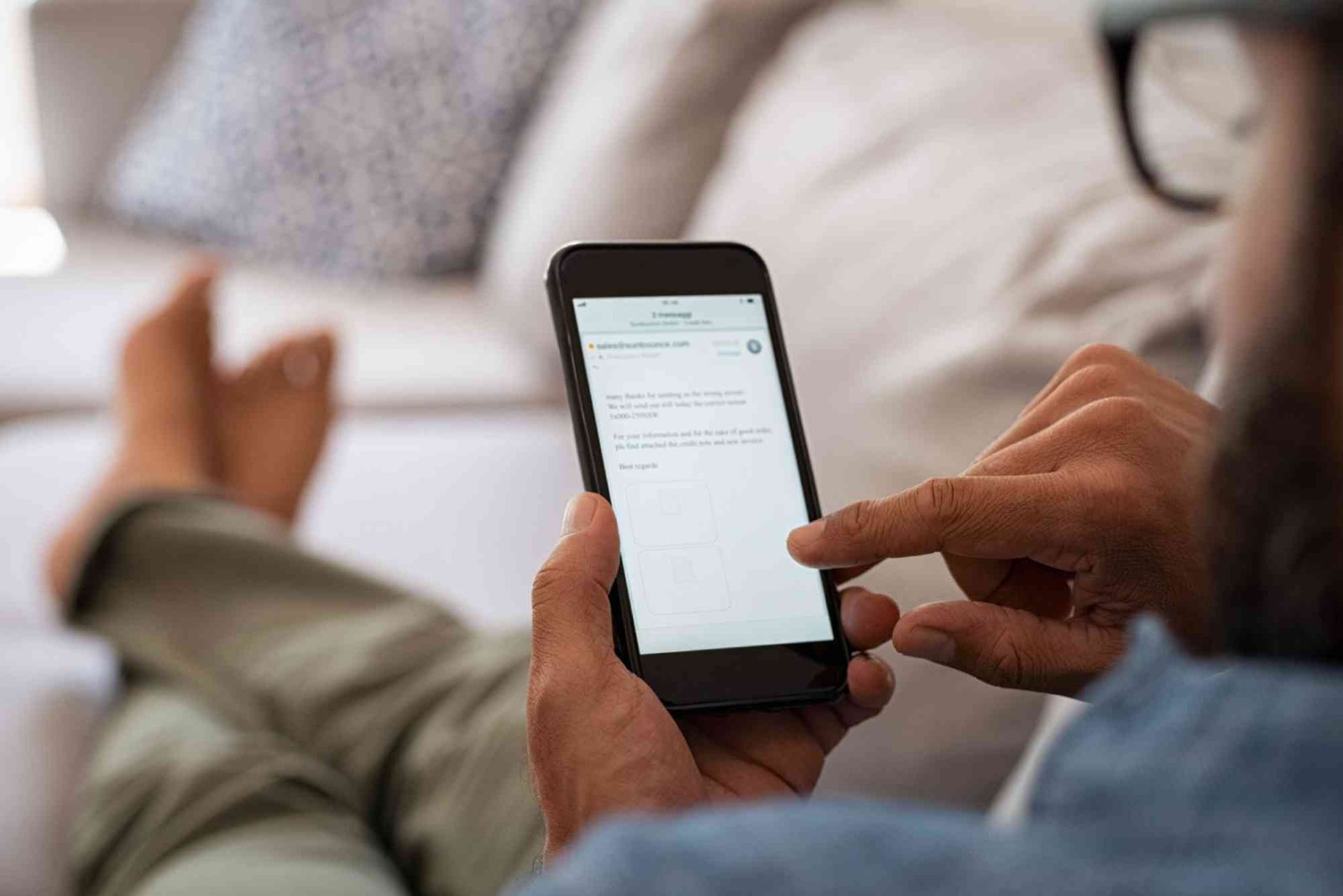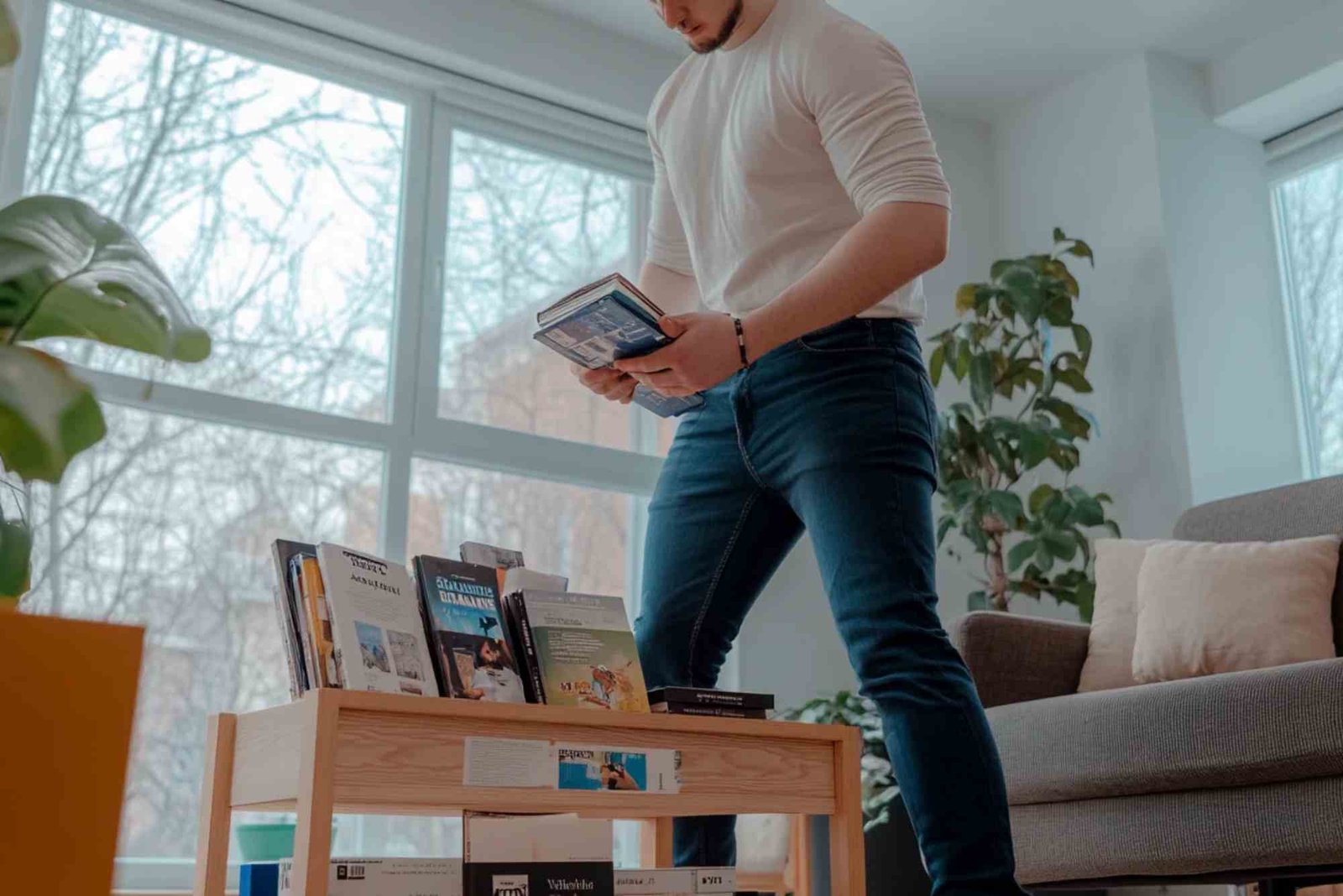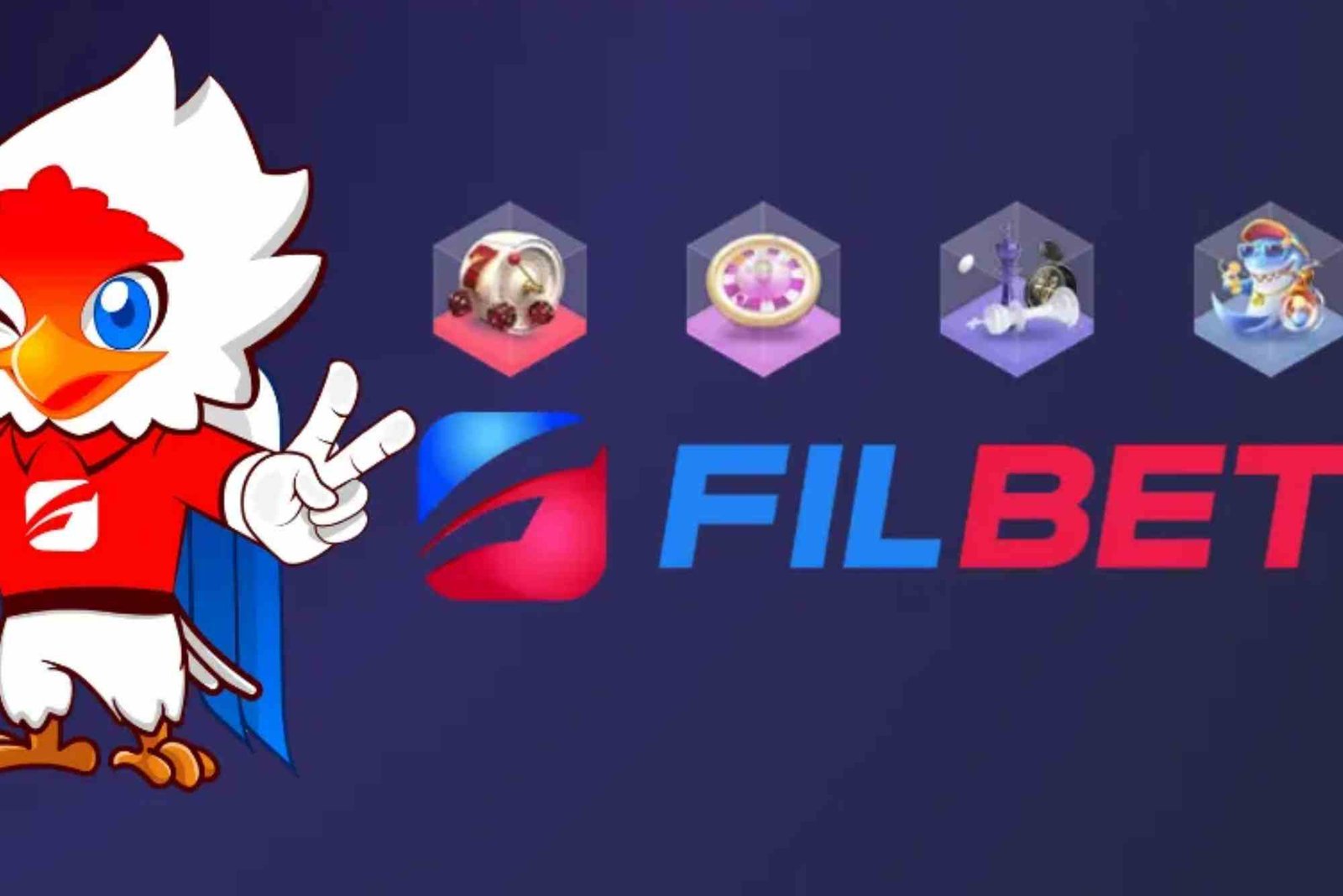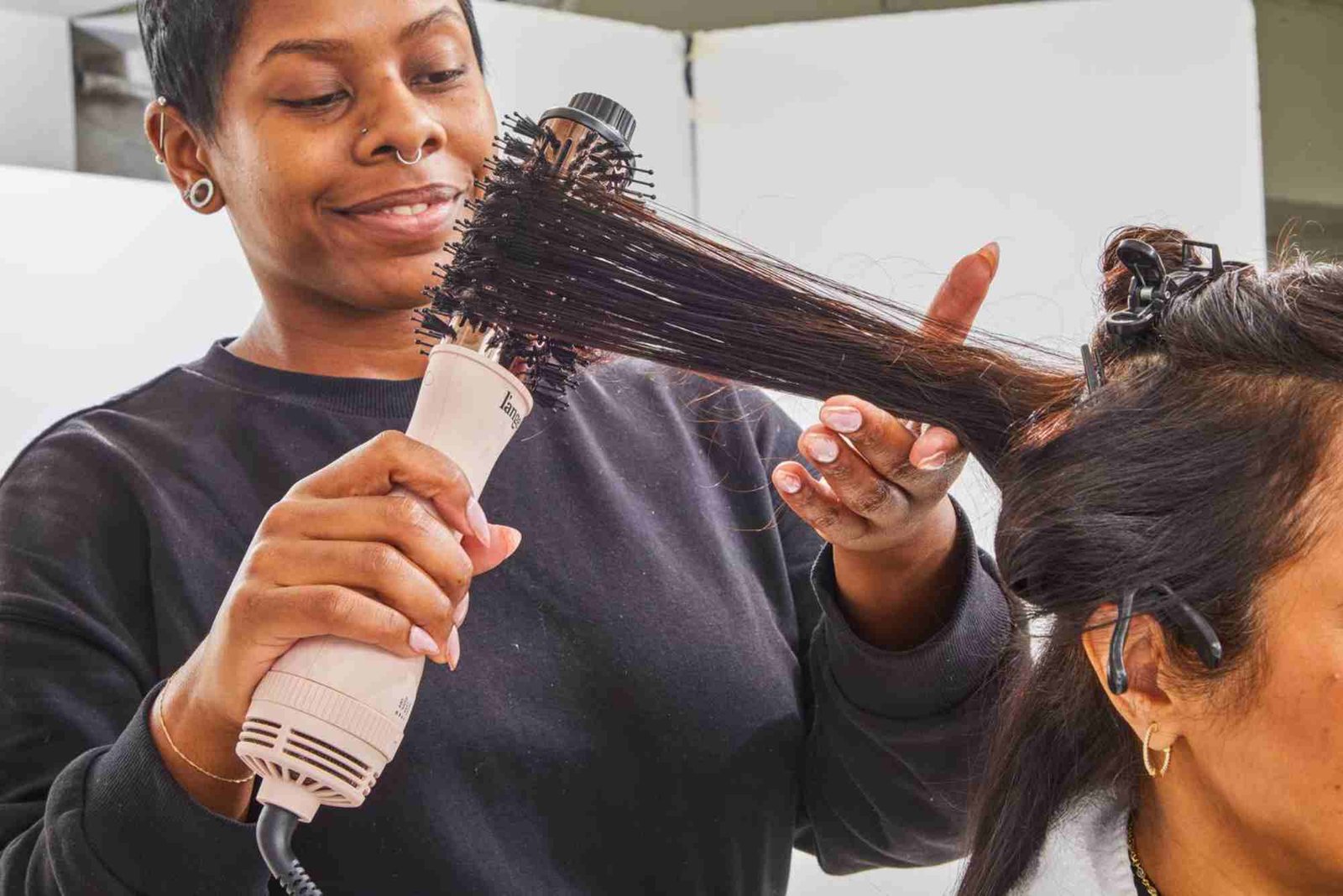Introduction
Email can be an amazing communication tool—but when advertising emails flood your Gmail inbox, it quickly becomes a nuisance. Whether they’re from brands you’ve never heard of or newsletters you forgot you subscribed to, these unwanted messages make it hard to spot important emails. The good news? You can stop advertising emails on Gmail with a few smart steps. In this guide, you’ll learn how to clean your inbox, unsubscribe effectively, block persistent senders, and keep your Gmail organized—without missing anything important.
Why You Keep Getting Advertising Emails
Advertising emails usually come from marketing subscriptions, promotional campaigns, or automated bots collecting email addresses. Many users unknowingly give permission when signing up for a free service, shopping online, or downloading an app. Companies then use your email for promotions, newsletters, and offers. Gmail’s advanced filtering system helps detect spam, but not all ads are automatically blocked. Some are considered “promotional” rather than “spam,” so they land in your Promotions tab.
Understanding Gmail’s Categories
Gmail automatically sorts your messages into categories—Primary, Social, and Promotions. Advertising emails are often directed to the Promotions tab. While this helps keep your main inbox clean, many users prefer not to see them at all. By adjusting settings and filters, you can decide what lands in your inbox and what doesn’t.
How to Stop Advertising Emails on Gmail
Let’s explore effective ways to reduce or completely stop advertising emails in Gmail. These steps are simple yet powerful when used together.
Unsubscribe from Unwanted Newsletters
Most legitimate marketing emails include an “Unsubscribe” link, usually at the bottom of the message. Clicking it tells the sender to remove your address from their mailing list. Gmail also helps with this process. When you open a promotional email, you’ll often see an Unsubscribe option right beside the sender’s name. Click it, confirm, and Gmail will handle the rest. This is the easiest and safest way to Stop Advertising Emails and keep your inbox cleaner.
Use Gmail’s Built-in Filters
Filters let you automatically delete or skip messages from specific senders or with certain keywords. To create one:
-
Go to Gmail settings and click See all settings
-
Choose Filters and Blocked Addresses
-
Click Create a new filter
-
Enter the sender’s address or keyword (like “promo” or “offer”)
-
Choose Delete it or Skip the Inbox
This simple automation can help ensure you never see similar advertising messages again.
Block Persistent Senders
Some advertisers ignore unsubscribe requests. For these, use Gmail’s block feature. Open the unwanted email, click the three-dot menu in the top right corner, and choose Block [sender]. Future emails from that address will go straight to spam. This saves time and keeps your inbox free from repeat offenders.
Report Spam or Phishing
Gmail’s spam filters learn from user feedback. If you mark messages as spam, Gmail will recognize similar ones in the future. To do this, select the email, click the Report spam icon, and it will move to the spam folder automatically. For suspicious links or fake websites, choose Report phishing to alert Google’s security system.
Disable Marketing Permissions
When you sign up for online accounts or newsletters, they often ask for permission to send promotional emails. Take a few minutes to review your subscriptions and opt out of marketing communications in your account settings. For example, Amazon, YouTube, and Facebook all offer preferences to limit marketing messages.
Use a Secondary Email for Subscriptions
To avoid clutter in your primary Gmail account, consider creating a second email address just for sign-ups, newsletters, and offers. This way, your main inbox remains focused on personal and professional messages. Over time, you’ll have more control over what enters your main Gmail.
Adjust Gmail Tab Settings
If you prefer not to use Gmail’s tab system, you can customize it. Click the gear icon → Configure inbox → uncheck Promotions. This merges all messages into your Primary inbox, where you can create stronger custom filters. It’s a good option for users who want full manual control.
Use Email Management Tools
There are helpful third-party tools designed to manage your Gmail inbox more efficiently. Services like Unroll.Me or Clean Email help you review, unsubscribe, and delete advertising messages in bulk. These tools work safely with Gmail’s API and are perfect for users who get hundreds of promotional emails every week.
Keep Your Email Private
Avoid posting your email address publicly on forums, websites, or social media profiles. Spammers use bots to scrape such data and send mass advertising emails. Instead, use contact forms or business inquiry fields to protect your information.
Regularly Clean Your Inbox
Make a habit of reviewing your inbox weekly. Delete old promotional emails, clear the spam folder, and unsubscribe from any newsletters you no longer read. Regular maintenance prevents inbox overload and keeps Gmail performing faster.
Learn How Stop Advertising Emails in Bulk
If your inbox already has thousands of unread promotions, don’t panic. Gmail’s search filters can help you delete them quickly. Type category:promotions in the search bar and select all results, then delete. You can also search by keyword like “unsubscribe” or “offer” to identify promotional messages easily. This method helps you Learn How Stop Advertising efficiently, especially if you’re cleaning up for the first time.
Gmail Settings to Review for Fewer Ads
Gmail integrates with Google’s ad personalization features. If you see targeted ads even after unsubscribing, it might be because of your Google Account preferences. Go to your Google Account → Data & Privacy → Ad Settings and turn off ad personalization. This won’t affect your Gmail directly but can reduce ad-targeted messages from connected apps and sites.
Prevent Advertising Emails on Mobile Gmail App
The Gmail app also lets you control advertising emails. Long-press a message, tap the three-dot menu, and choose Report spam or Unsubscribe. You can also manage notifications to receive only important messages. For Android users, Gmail’s AI notifications help detect promotional emails automatically.
Advanced Option: Create Custom Rules with Labels
If you prefer organization over deletion, create Gmail labels. Set filters to automatically label advertising messages and move them to a folder named “Promotions” or “Ads.” You can check this folder occasionally without cluttering your main inbox.
How to Stop Advertising Emails On resources at moz.com
Want to understand the deeper marketing logic behind advertising emails? Check out Stop Advertising Emails On resources at moz.com, where experts explain how businesses structure campaigns and how you can reverse-engineer them to protect your inbox. Moz’s resources are perfect for users who want to understand both the technical and behavioral side of email advertising.
Common Mistakes When Trying to Stop Advertising Emails
Many users make small but critical errors when managing spam:
-
Deleting without unsubscribing (the sender will keep emailing).
-
Clicking suspicious unsubscribe links (these can confirm your address is active).
-
Ignoring spam folder reviews (you might miss false positives).
-
Signing up again with the same email after unsubscribing.
Avoiding these mistakes ensures lasting control over advertising emails.
Learning how to stop advertising emails on Gmail isn’t just about hitting “unsubscribe.” It’s about understanding how promotions reach you and setting smarter controls. Using Gmail’s filters, spam reporting, and privacy settings can keep your inbox focused and productive. Combine these tips with periodic inbox cleaning, and you’ll quickly see the difference.
If you’re ready to reclaim your Gmail experience and enjoy a clutter-free inbox, start applying these tips today. Visit Stop Advertising Emails to explore more strategies and take full control of your Gmail.
FAQs
How do I stop advertising emails in Gmail without unsubscribing?
You can block senders or create Gmail filters to delete or skip those messages automatically.
Why am I getting so many promotional emails in Gmail?
You likely subscribed to newsletters or allowed marketing permissions during sign-ups. Adjusting preferences helps reduce them.
Is it safe to click “Unsubscribe” in advertising emails?
Only if the email is from a trusted brand. For unknown senders, it’s safer to mark the message as spam instead.
Can Gmail completely block ads?
Gmail can’t fully block promotional messages, but its filters and spam detection make inbox management easy and effective.
How do I delete all promotional emails in one go?
Search “category:promotions” in Gmail, select all, and delete. It’s a fast cleanup method.